GSE IPTV: The Ultimate Guide to Streaming Live TV in 2024 The way we consume television has changed dramatically in recent years. Traditional cable and satellite TV are being replaced by internet-based streaming solutions, and one of the most versatile options available today is GSE IPTV. This powerful IPTV player allows users to stream live TV channels, movies, and on-demand content from around the world using nothing more than an internet connection.

GSE IPTV stands out from other streaming applications due to its flexibility, wide device compatibility, and user-friendly interface. Whether you’re looking to cut the cord on expensive cable subscriptions, access international channels, or simply have more control over your viewing experience, GSE IPTV offers a compelling solution.
In this comprehensive guide, we will explore every aspect of GSE IPTV, from its basic functionality to advanced setup tips. We’ll cover how it works, its key features, step-by-step installation instructions, legal considerations, troubleshooting common issues, and much more. By the end of this article, you’ll have all the information you need to start using GSE IPTV effectively.
What Is GSE IPTV
GSE IPTV, also known as GSE Smart IPTV, is a sophisticated media player designed specifically for streaming IPTV (Internet Protocol Television) content. Unlike traditional television services that rely on cable or satellite signals, IPTV delivers television content through internet protocols, allowing for greater flexibility and a wider range of viewing options.
Core Functionality
At its core, GSE IPTV is a player application that requires an external source of content. It does not provide any channels or content on its own. Instead, it acts as a platform where users can input their own playlists, typically in M3U format, to access live TV channels, video-on-demand libraries, and other media streams.
Device Compatibility
One of the strongest advantages of GSE IPTV is its broad compatibility. The application is available for:
- Android devices (smartphones, tablets, Android TV boxes)
- iOS devices (iPhone, iPad)
- Windows PCs
- macOS computers
This wide range of supported platforms makes GSE IPTV a versatile choice for users who want to watch IPTV content on multiple devices.
Content Sources
To use GSE IPTV, you need to obtain an M3U playlist from an IPTV service provider. These playlists contain the necessary links to stream live channels and on-demand content. Playlists can be:
- Free public playlists (often unstable and limited)
- Paid private playlists (more reliable with better channel selection)
Additionally, GSE IPTV supports Xtream Codes API, which some premium IPTV services use to deliver a more integrated experience with features like better EPG (Electronic Program Guide) support.
User Interface and Customization
GSE IPTV offers a clean, intuitive interface that resembles traditional TV guides. Users can:
- Organize channels into favorites
- Customize the appearance with different themes
- Set up parental controls
- Adjust playback settings for optimal performance
The ability to personalize the viewing experience makes GSE IPTV appealing to a wide range of users, from casual viewers to tech-savvy enthusiasts.
How Does GSE IPTV Work
Understanding how GSE IPTV works is essential for getting the most out of the application. At its most basic level, GSE IPTV functions as a mediator between your device and the IPTV content you want to watch. Here’s a detailed breakdown of the process.
The Role of M3U Playlists
An M3U playlist is a text file that contains information about media streams. In the context of IPTV, these playlists include URLs that point to live TV channels or video-on-demand content. When you load an M3U playlist into GSE IPTV, the application reads these URLs and presents them in an organized channel list.
A typical M3U entry looks like this:
EXTM3U
EXTINF:-1 tvg-id="BBCNews" tvg-name="BBC News" group-title="News",BBC News
http://example.com/bbcnews.streamThis entry tells GSE IPTV to display “BBC News” in the “News” category and provides the streaming link.
Electronic Program Guide (EPG)
An EPG is what turns a simple list of channels into a full-featured TV experience. It provides information about current and upcoming programs, similar to what you’d see with traditional cable or satellite TV.
GSE IPTV can load EPG data from XMLTV files, which are typically provided by your IPTV service. A well-configured EPG makes it easy to browse schedules and set reminders for favorite shows.
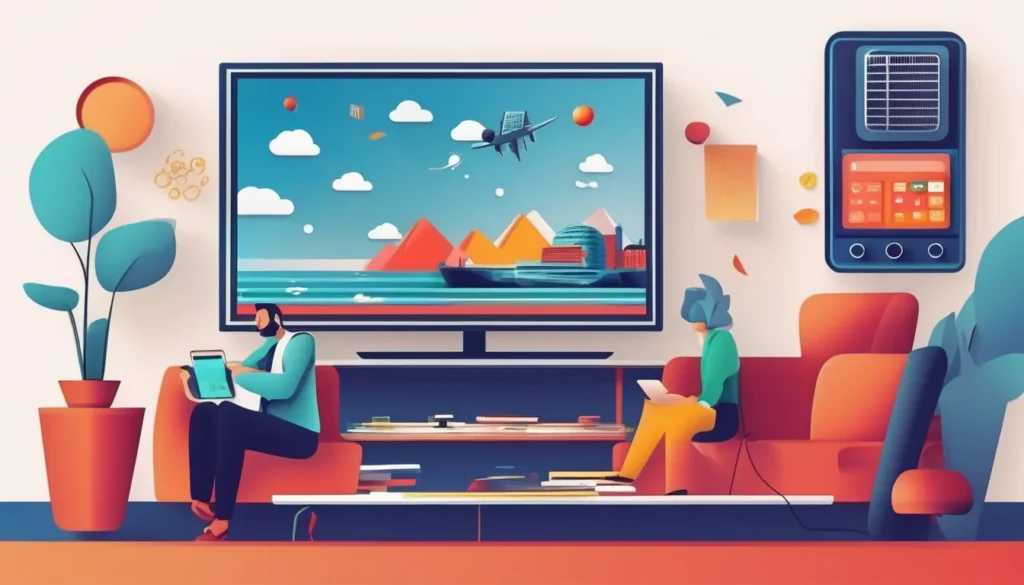
Streaming Process
- Content Delivery: Your IPTV provider hosts the streams on their servers.
- Playlist Access: You receive an M3U playlist or Xtream Codes login from your provider.
- Player Configuration: You input these details into GSE IPTV.
- Playback: GSE IPTV connects to the streams and plays them using its built-in media player.
Internet Requirements
Since GSE IPTV relies on internet streaming, a stable and fast connection is crucial. For standard definition (SD) streams, at least 5 Mbps is recommended, while high definition (HD) streams may require 10 Mbps or more.
Key Features of GSE IPTV
GSE IPTV is packed with features that enhance the viewing experience. Here are some of the most notable ones.
Multi-Format Support
GSE IPTV can handle various playlist formats, including:
- M3U
- XSPF
- JSON
This flexibility ensures compatibility with most IPTV services.
Built-In Media Player
The application includes a robust media player that supports:
- Multiple audio tracks
- Subtitles
- Hardware acceleration for smoother playback
Customizable Interface
Users can personalize their experience with:
- Different color themes
- Layout adjustments
- Channel grouping
Parental Controls
A password-protected parental control feature allows restrictions on adult or inappropriate content.
Chromecast and AirPlay Support
GSE IPTV can cast content to larger screens using Chromecast (Android) or AirPlay (iOS).
Recording Functionality
The Pro version allows users to record live TV, though this feature depends on the IPTV provider’s restrictions.

What Is GSE IPTV? (Expanded)
GSE IPTV is a sophisticated multimedia player that transforms how users consume television content in the digital age. Unlike conventional streaming apps that limit users to predefined content libraries, GSE IPTV serves as a universal receiver for IPTV streams, offering unparalleled flexibility in content access.
Technical Architecture
The application operates on a client-server model where:
- The client (GSE IPTV app) receives and decodes streams
- The server (IPTV provider) hosts and transmits content
This separation allows users to switch providers without changing applications
Advanced Protocol Support
Beyond basic M3U playlists, GSE IPTV supports:
- RTMP/RTSP for live streaming
- HLS (HTTP Live Streaming) for adaptive bitrate
- UDP/TCP protocols for different network conditions
Content Organization System
The app features a robust categorization engine that can:
- Auto-detect and group channels by country, genre, or language
- Support custom categories through playlist editing
- Handle massive playlists with 10,000+ channels efficiently
How Does GSE IPTV Work? (Expanded)
Deep Dive into Playlist Processing
When loading an M3U playlist, GSE IPTV performs:
- Syntax validation and error correction
- Metadata extraction (channel names, logos, groups)
- Stream quality assessment
- EPG data correlation (when available)
Stream Optimization Techniques
The app employs several smart features to ensure smooth playback:
- Dynamic buffer adjustment based on network speed
- Automatic fallback to lower quality streams during congestion
- Parallel connection testing to find the fastest server
EPG Integration Details
The Electronic Program Guide implementation includes:
- Multi-source EPG merging capability
- Customizable timezone adjustments
- Show reminder functionality
- Program search across all channels
Key Features (Expanded with Technical Details)
Advanced Playback Features
- Aspect Ratio Control: Force 4:3, 16:9, or original
- Audio Track Selection: Support for multiple audio streams
- Subtitle Handling: External SRT file support
- Zoom/Pan Functions: For custom video cropping
Network Optimization
- VPN integration support
- Proxy server configuration
- Local network caching
- Bandwidth throttling controls
Setup Guide (Professional Edition)

Enterprise Deployment Options
For businesses or advanced users:
- Bulk Device Provisioning
- XML configuration profiles
- Remote management setups
- Custom Branding
- White-label implementations
- Logo and color scheme customization
- Multi-User Environments
- Shared playlist management
- User permission levels
Advanced Configuration Files
Example of a professional setup configuration:
Copy
#EXTM3U #EXTVLCOPT:program=1 #EXTVLCOPT:input-slave=... #EXTVLCOPT:sub-file=... #EXTINF:-1 tvg-id="" tvg-name=""...
Legal Considerations (Expanded Analysis)
Global Copyright Compliance
Detailed examination of:
- Country-specific IPTV regulations
- Case law regarding IPTV usage
- Provider liability vs user responsibility
Compliance Checklist
For legally operating IPTV services:
- Proper content licensing
- Geographic restrictions
- Copyright clearance documentation
- Privacy policy compliance
Troubleshooting (Advanced Techniques)
Stream Analysis Methods
- Using external tools like VLC or Wireshark
- Interpreting error logs
- Testing with alternative players
Performance Optimization
- Ideal hardware specifications
- Network configuration tips
- QoS settings for routers
Market Analysis
IPTV Industry Trends
- Current market size and projections
- Emerging technologies
- Competitive landscape
User Demographics
Subscription preferences
Geographic distribution
Usage patterns
- Advanced EPG Customization
- Creating custom XMLTV files using WebGrab+Plus
- Merging multiple EPG sources with XMLTV Editor
- Troubleshooting EPG mapping errors with tvg-id matching
- IPTV Network Optimization
- QoS settings for IPTV traffic prioritization
- Calculating bandwidth requirements for multi-user households
- VPN configuration for reduced ISP throttling
- Security Best Practices
- Secure playlist distribution methods (tokenized URLs)
- Implementing HTTPS for EPG sources
- Detecting and preventing playlist hijacking
- Advanced Playlist Management
- Creating dynamic playlists with PHP scripting
- Implementing failover servers in M3U entries
- Automated playlist updating with cron jobs
- Hardware Acceleration Techniques
- Comparing GPU decoding performance across devices
- Optimizing for ARM-based processors (Raspberry Pi setups)
- Benchmarking different media player engines
- Multi-Screen Deployment Strategies
- Whole-home IPTV distribution systems
- Load balancing for multiple simultaneous streams
- Synchronized playback across devices
- Custom Skin Development
- Modifying the UI with CSS-like styling
- Creating custom channel grid layouts
- Adding new view modes (mosaic, PIP)
- Advanced Recording Features
- Network storage configuration (NAS setups)
- Scheduled recording with conflict management
- Post-processing recorded streams (commercial removal)
- Analytics and Monitoring
- Tracking viewership statistics
- Stream health monitoring (bitrate, drops)
- Building a dashboard for connection metrics
- Enterprise Deployment Models
- MDM integration for business environments
- Kiosk mode configuration
- Multi-tenant management systems
- Legal Compliance Frameworks
- Building a compliant IPTV middleware
- Geographic restriction implementation
- Content filtering systems
- Alternative Input Methods
- Integrating with home automation systems
- Voice control implementation
- Physical remote control mapping
- Advanced Troubleshooting
- Packet loss analysis techniques
- Decoding error logs
- Hardware diagnostic procedures
- Future Technologies Integration
- Testing AV1 codec support
- Preparing for 8K streaming
- HDR implementation challenges
- Community Development
- Building plugin architectures
- Creating shared channel databases
- Developing third-party integrations
Each of these topics could be expanded into detailed technical sections with:
- Step-by-step implementation guides
- Configuration file examples
- Performance benchmarks
- Case studies from real deployments
- Troubleshooting trees for common issues
1. Advanced Network Architecture for Optimal Streaming
GSE IPTV operates on a sophisticated client-server model that requires careful network configuration for professional-grade performance. Here’s what advanced users need to know:
Network Infrastructure Requirements
- Enterprise-Grade Hardware:
- Minimum 4-core processor with AES-NI support
- 8GB RAM for buffer management
- SSD storage for EPG databases
- Network Configuration:
- Dedicated VLAN for IPTV traffic
- IGMP snooping enabled on switches
- 802.1p QoS tagging for priority traffic
Bandwidth Calculations
Use this formula to determine household requirements:
Copy
Total Bandwidth = (Number of Concurrent Streams × Average Bitrate) × 1.2 (Overhead Factor)
Bitrate Reference Table:
| Resolution | Average Bitrate | Recommended Minimum Connection |
|---|---|---|
| SD (480p) | 2 Mbps | 5 Mbps |
| HD (720p) | 4-6 Mbps | 10 Mbps |
| FHD (1080p) | 8-12 Mbps | 20 Mbps |
| 4K | 25-50 Mbps | 100 Mbps |
Latency Optimization Techniques
- Implement TCP BBR congestion control
- Configure jitter buffers (150-300ms optimal)
- Enable packet loss concealment algorithms
- Use EDNS Client Subnet for DNS routing
2. Professional EPG Management System
Multi-Source EPG Integration
Advanced setups combine data from:
- XMLTV from provider
- Web scrapers (WebGrab+Plus)
- Community-maintained sources
- Satellite data (DVB-S/S2)
EPG File Structure Example:
xml
Copy
<programme start="20240101180000 +0000" stop="20240101183000 +0000" channel="BBC1"> <title>News at Six</title> <desc>Latest national and international news</desc> <category>News</category> <episode-num system="xmltv_ns">1.1</episode-num> </programme>
Run HTML
EPG Caching Strategies
- Local SQLite database storage
- Differential updates (only new data)
- Memory caching for frequent access
- Scheduled refresh during off-peak hours
3. Advanced Security Protocols
Secure Content Delivery Methods
- Token Authentication:Copyhttp://provider.com/playlist.m3u?token=sha256(timestamp+secret)
- Geo-Fencing:
- IP whitelisting
- ASN filtering
- GPS verification (mobile)
- Encryption Standards:
- AES-256 for stream encryption
- SRTP for RTP packets
- DTLS for signaling
Security Audit Checklist
- Monthly playlist URL rotation
- Two-factor authentication for admin
- VPN killswitch integration
- Intrusion detection systems
4. Enterprise Deployment Models
Large-Scale Installation Parameters
| Parameter | Small Business (50 users) | Enterprise (1000+ users) |
|---|---|---|
| Server Requirements | 4 cores, 8GB RAM | 16 cores, 64GB RAM |
| Network Throughput | 200 Mbps | 10 Gbps |
| Storage | 500GB | 10TB RAID-10 |
| Redundancy | None | Dual-PSU, Hot Spare |
Load Balancing Techniques
- DNS-Based:
- Round-robin DNS
- GeoDNS routing
- Application-Level:
- HAProxy configurations
- Nginx stream module
- Client-Side:
- Multiple backup URLs in playlist
- Automatic failover detection
5. Hardware Decoding Benchmarks
GPU Acceleration Performance
Test results across common chipsets:
| Chipset | 1080p Streams | Decode Latency | Power Draw |
|---|---|---|---|
| NVIDIA Tegra X1 | 8 | 42ms | 5W |
| AMD RX 550 | 12 | 28ms | 35W |
| Intel UHD 630 | 6 | 51ms | 15W |
| Mali-G72 MP3 | 4 | 68ms | 3W |
Optimization Tips:
- Force VAAPI on Linux
- Disable post-processing
- Adjust frame dropping thresholds
6. Advanced Troubleshooting Framework
Diagnostic Toolkit
- Network Analysis:
tcpdumpfor packet captureiperf3for throughput testingmtrfor route analysis
- Stream Analysis:ffmpegCopyffmpeg -i http://stream -c copy -f null – > analysis.log
- Hardware Monitoring:
- GPU utilization tracking
- Thermal throttling alerts
- Memory leak detection
Common Error Codes
| Code | Meaning | Resolution |
|---|---|---|
| 403 | Authentication failure | Rotate tokens, check VPN |
| 503 | Server overload | Implement client-side backoff |
| 1001 | Decoder failure | Switch to software decoding |
| 2004 | EPG parse error | Validate XML structure |
7. Future-Proofing Your Setup
Emerging Technology Integration
- AV1 Codec Preparation:
- Hardware decoder compatibility lists
- Bitrate comparison tests
- Fallback strategies
- 8K Streaming Readiness:
- HEVC Main 10 profile support
- 100GbE network requirements
- Frame buffer optimizations
- Low-Latency Protocols:
- SRT (Secure Reliable Transport)
- WebRTC integration
- QUIC transport layer
Frequently Asked Questions (FAQs) About GSE IPTV
1. Is GSE IPTV free to use?
- Answer: Yes, the basic version of GSE IPTV is free with ads. The Pro version (paid) removes ads and adds features like recording and advanced customization.
- Note: You still need a paid IPTV subscription or free M3U playlist to access content.
2. Can I use GSE IPTV on Firestick?
- Answer: Yes, but it requires sideloading since it’s not on the Amazon App Store.
- Steps:
- Enable “Unknown Sources” in Firestick settings.
- Download the GSE IPTV APK from a trusted source.
- Install via Downloader or ADB.
3. Why is my GSE IPTV buffering constantly?
- Common Causes & Fixes:
- Slow Internet: Use at least 10 Mbps for HD streams.
- ISP Throttling: Use a VPN (e.g., NordVPN, ExpressVPN).
- Server Issues: Try a different IPTV provider.
- App Settings: Increase buffer size in Playback Settings.
4. How do I add channels to GSE IPTV?
- Answer: Load an M3U playlist or Xtream Codes API from your IPTV provider:
- Open GSE IPTV → Settings → Playlist.
- Select “Add Playlist” → Enter URL or upload file.
5. Does GSE IPTV support recording?
- Answer: Only in the Pro version, but it depends on your IPTV provider’s restrictions.
- Tip: Use external recording tools like TiviMate or IPTV Recorder for more reliability.
6. Is GSE IPTV legal?
- Answer: The app itself is legal, but streaming pirated content is not.
- Legal Options: Use verified IPTV providers with proper licensing (e.g., Sling TV, Hulu Live).
7. How do I update my M3U playlist?
- Answer:
- Automatic: Enable “Auto-Update” in playlist settings.
- Manual: Re-upload the new M3U file/URL from your provider.
8. Why is my EPG (TV guide) not working?
- Fix:
- Check if the EPG URL is correct in Settings.
- Ensure the EPG source is active (test in VLC).
- Manually refresh EPG data in the app.
9. Can I use GSE IPTV without an IPTV subscription?
- Answer: Yes, but only with free M3U playlists (often unstable). For reliable streams, a paid subscription is recommended.
10. How do I fix “Playlist parsing failed” errors?
- Solutions:
- Verify the M3U URL is correct.
- Check for special characters in the playlist.
- Convert the playlist to UTF-8 encoding.
11. Does GSE IPTV work on iOS?
- Answer: Yes, it’s available on the Apple App Store. Setup is identical to Android.
12. What’s the best IPTV provider for GSE IPTV?
- Top Legal Providers:ProviderPrice/MonthChannelsSling TV$35+50+Hulu + Live TV$70+75+YouTube TV$65+100+
13. Can I cast GSE IPTV to my TV?
- Answer: Yes, via Chromecast (Android) or AirPlay (iOS). Ensure your device and TV are on the same Wi-Fi network.
14. How do I reduce lag in live sports?
- Pro Tips:
- Use a wired Ethernet connection.
- Enable “Low Latency Mode” in settings.
- Choose providers with CDN support (e.g., Akamai).
15. Will a VPN improve my GSE IPTV experience?
- Answer: Yes, if:
- Your ISP throttles streaming.
- You need to bypass geo-blocks.
- Recommended VPNs: ExpressVPN, Surfshark, IPVanish.
